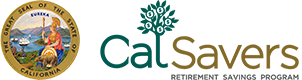Payroll Facilitation
Learn more about options so your payroll provider and CalSavers can work together to make facilitating CalSavers easy.
Integration Information (API)
Over 100 payroll providers are available for integration with CalSavers through Payroll Integrations. This third-party provider can automatically and securely send your employee roster and payroll data from your payroll provider to CalSavers. Payroll Integrations charges a monthly fee for this service. Your pricing tier is determined monthly after payrolls are processed and this flat fee is based on the number of employees that were actively saving that month. There is no fee when there are no employees actively saving. Learn more about Payroll Integrations in the Frequently Asked Questions.
To get started with Payroll Integrations log in to the employer portal. Go to Payroll Provider and check if your payroll provider can connect with Payroll Integrations.
Payroll Integrations
After you have confirmed that your payroll provider is available with Payroll Integrations, follow these simple steps.
- Check that deductions taken from employee paychecks match the contributions submitted to CalSavers to ensure that there is alignment. If you discover any discrepancies or if you would like assistance with the reconciliation process, contact your field representative at fieldsupport@calsavers.com. Once you start using Payroll Integrations, you won’t be able to make manual corrections, so we advise confirming this before you switch over. To ensure a successful transition, you will want to wait to sign up for Payroll Integrations until any pending contributions have been processed.
- Confirm your deduction code in your payroll provider. Your after-tax deduction for the program should be named “Retirement Savings Deduction.” In the unlikely situation that you named the deductions something that Payroll Integrations cannot easily identify as the correct deduction for CalSavers, your deductions may not transfer automatically. If this occurs, CalSavers will be notified, and your field representative will reach out to help you rename your deductions so the migration can be completed.
- Then make sure all your employees listed in the roster have a phone number associated with them.
- In the employer portal connect with Payroll Integrations under the Payroll Provider section. Employers will need to add their company bank account information to send employee contributions, connect with Payroll Integrations and provide payment information for the monthly charge before integration begins. Learn more about Payroll Integrations.
For employers who use either Paychex or TJH Payroll, direct integration is available with CalSavers. To get started log in to the employer portal, go to Payroll Provider and choose your provider. Employers need to sign the agreement and add payroll identification information and assign the company bank account to send employee contributions before the integration will start for these payroll providers.
Provider Account Access
Manually update information or submit files at employer.calsavers.comPayroll providers may be granted limited access to the employer’s CalSaver‘s account to manage employee roster or contribution information. The employer (client) must first set this up within their account.
If… |
Then… |
|---|---|
| The payroll provider needs access to the employer portal to view employees’ contribution rates and upload the employee (payroll) file through the employer portal… | The payroll representative should be added to the client account with full web access |
| The employer (client) will be providing the payroll provider with updated employee contribution rates prior to each pay date so the payroll provider can upload the employee (payroll) file through the employer portal. | The payroll representative should be added to the client account with limited web access |
In either case, once the payroll representative is added, the representative will receive an access code to enter the portal at employer.calsavers.com. Once inside the portal, the provider will be prompted to manually enter information or upload a file.
Here are the accepted file types:Excel
AscensusX
A8 ASCII
Excel
A CSV (comma-separated values) file that can be created from a Microsoft Excel spreadsheet.
Adding Employees
Employee Information Template (MS EXCEL File)Sending Contributions
Contribution Template (MS EXCEL File)AscensusX
A simple file format that eliminates the combination (concatenation) of fields and offers some optional extra data fields such as status.
Adding Employees
Instructions for Adding Employee InformationSending Contributions
Instructions for Uploading ContributionsA8 ASCII
A simple file format that requires adding together (concatenating) fields such as first name and last name so they appear together. An example of this is Smith, John in one field rather than two separate fields.
Adding Employees
Instructions for Adding Employee InformationSending Contributions
Instructions for Uploading ContributionsProvider FTP Access
Some payroll providers may be available to upload files to CalSavers with an FTP connection. With this access the payroll providers generally receive updated employee contribution rates from their client prior to each pay date so the payroll provider can upload the employee (payroll) file using FTP. Please contact your payroll provider to be added to the current FTP integration. Your payroll provider can contact pps@ascensus.com for support.
Costs may apply for FTP Access.
Have questions? Contact Us:
For additional assistance, you can contact us via email at clientservices@calsavers.com or (855) 650 – 6916, Monday through Friday, 8 a.m. - 8 p.m. PT
If you are sending an email, format the subject line as: CalSavers / Your Company Name / Payroll Provider Inquiry
In the body of the email, include a detailed description of your issue or question, your phone number, and the best time to reach you to respond to your inquiry.